So recently I purchased my first Mac. After 30+ years of using Microsoft OS’s for the majority of my work I have gone to the other side and purchased a MacBook Pro. It is a great computer, something I may go into with another post. There are UI elements I miss from Windows, some I have found ways to do in iOS and other I have been not so lucky.
One feature I use constantly on my Windows machines which is missing on the MacBook is to right click on a file and choose Notepad++ (or Atom, etc.) to open that file. This is regardless of the file type, I am not referring to file associations to applications here.
Not having this functionality while working on my Mac really slows me down at times. I needed a solution and found one, and would like to share it with you now.
The solution uses an application called Automator. Automator was already installed on my machine, I don’t know if it standard or not. Now that I have done it, the process is quite simple (there is a reference image at the end of the post):
- Open Automator
- Create a new document of type System
- In Library select Files & Folders
- This will open options in the next pane
- In the next pain select Open Finder Items then drag this into the workflow pane
- Within the item you just dragged in is a dropdown labeled: Open With:
- Select the application you want to open the folder or file with. I have selected Atom.
- At the top of the workflow pane are two dropdown selectors.
- The first selector choose, files or folders
- The second selector choose, Finder
- So it should read, “Service receives selected files or folders in finder“
- Save the document with the name that you want displayed in the right-click (secondary) menu
- I used “Open with Atom“
That is all there is to it. If you open Finder and right-click on a file or folder you will see the option Open with Atom (or whatever you decide to call it).
Setup in Automator:
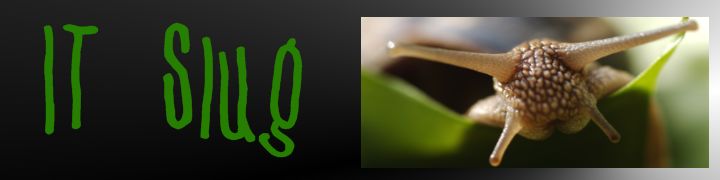
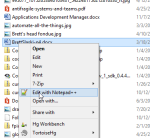
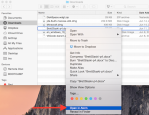
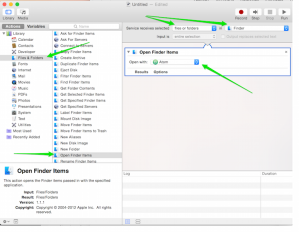
Leave a comment
Comments feed for this article